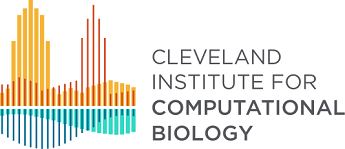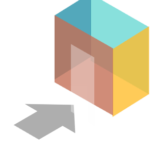Learn how to use Labmatrix for sample management
The ICB Technologists have created instructional videos and tutorials to learn how to perform common tasks within Labmatrix software. Please explore below!
Overview of Labmatrix by Dan Baechle
This video is a high-level overview of Labmatrix, a Biofortis database software application used for capturing both biospecimen data and clinical annotation data. It is highly configurable to meet the needs of tracking biospecimens, storage, and chain of custody, as well as configurable forms to capture subject-level data.
Labmatrix Navigation by Dan Baechle
This video demonstrates the ease of navigation within Labmatrix for study, subject clinical annotation forms and biospecimen forms. You will see how to search for a study, subject or biospecimen.
Subjects in Labmatrix by Cal Frye
This video demonstrates how to create a subject and a subject’s forms. You will see default data elements when a new subject is created in Labmatrix, as well as how to add new forms to an existing subject.
Biomaterials in Labmatrix by Erin Fogarty
In this video you will learn how to create biomaterial records in Labmatrix, how to use a biomaterial form, and track storage and chain of custody. You can also see how child samples records are created and how a parent sample status changes once child samples are created. You will learn how to do a bulk edit on samples to save time and effort.
Labmatrix Qiagram (1) by Katie Skapin
This video demonstrates Labmatrix's robust reporting tool called Qiagram. You will learn how to form a basic query on the data collected in your Labmatrix database, as well as some of the basic reporting features. You can create a query and run it on any data that is collected for both biospecimen data and subject-related, clinical annotation data.
Labmatrix Qiagram (2) by Cal Frye
In Basic Part 2 video, you will see an example of how to take a question about your data and formulate a query for that specific question. You will see how to run the query, view the query results and save the query to run as a scheduled report or to run as needed.